In the Navigator, click the Page Groups tab.
Navigate to the following path:
Path: Page Group > PageGroupDisplayName > Custom Types > Attributes
where PageGroupDisplayName is the page group in which the attribute was created.
Note: If the attribute is shared, it will be in the Shared Objects page group.
In the row for the attribute you want to edit, click Edit.
In the Name field, edit the name of the attribute. The name is used internally only.
Note: The name must be unique within the page group, is limited to 60 characters, and can contain only alphanumeric characters (A-Z, a-z, 0-9) and the underscore character (_); no spaces or other special characters.
In the Display Name field, edit the descriptive name for the attribute. The display name is used in the Navigator and is also displayed as a label for the attribute when users add or edit an item or page of a type that includes the attribute.
Note: The display name is limited to 60 characters, and can contain any character, including spaces.
(Text attributes only) In the Length field, enter the number of characters the attribute can store.
Select Enable Translations if you want to users to be able to translate the values stored in the attribute into different languages.
Note: If you clear this check box, the values stored in the attribute will be the same in all languages.
(Text attributes only) In the Display Option radio group, select how to display the attribute when users add or edit an item or page of a type that includes the attribute.
-
Single-line Field displays the attribute as a field that contains a single line of text, for example:

-
Multi-line Field displays the attribute as a field that can contain multiple lines of text, for example:
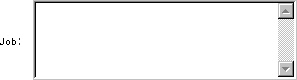
-
List Of Values displays the attribute as a list from which users can choose a value, for example:
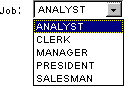
If you select this radio button, enter the name of the List of Values (LOV) in the field provided. Click
 to select an LOV if you are not sure of its name.
to select an LOV if you are not sure of its name.Note: The LOV must already exist. For information about creating LOVs, see Building a List of Values.
(Date, Number, and URL attributes only) In the List Of Values
field, enter the name of an LOV from which users can choose a value
for the attribute. Click ![]() to select an LOV if you are not sure of its name.
to select an LOV if you are not sure of its name.
Note: The LOV must already exist.
(PL/SQL attributes only) In the PL/SQL Execute Options radio group, select which privileges to use when executing the PL/SQL stored in a PL/SQL attribute.
-
Public executes PL/SQL with the privileges of the Oracle Portal public schema.
-
Creator executes PL/SQL with the privileges of the schema associated with the user who created the item or page that includes the PL/SQL attribute.
-
Schema executes PL/SQL with the privileges of a specified schema. If you select this radio button, enter the name of the schema in the field provided. Click
 to select a schema if you are not sure of its name.
to select a schema if you are not sure of its name.
Click OK.