Tabs allow you to increase the amount of information that your page can display.
For example, suppose you want to create a home page for your entire user base. The information that you want to provide encompasses several different areas, each of which is relevant for certain users. To consolidate the information and present it in an organized way, you decide to create four tabs:
![]()
A tab can be in one of two states: active or inactive. An active tab is the one that is currently selected within a tab set. The rest of the tabs are considered inactive tabs. You can specify different colors and fonts for active and inactive tabs. In the example above, the Technical tab is the active tab.
![]() To
add a tab to a page, you must have at least one of the following privileges:
To
add a tab to a page, you must have at least one of the following privileges:
Manage All privileges on the page group to which the page belongs
Manage privileges on the page
Manage global privileges on All Pages
Note: If you have full customization privileges on a page, you can add tabs to existing tabbed regions when you customize the page; you cannot create tabs in regions that do not already contain tabs, with this privilege.
To add a tab to a page:
Go to the page with which you want to work.
Switch to Edit mode.
In the region in which you want
to add the tab, click ![]() .
The region now looks like this:
.
The region now looks like this:
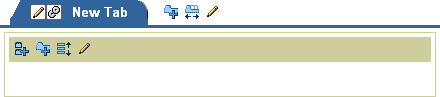
To add more tabs at the same level, click ![]() to
the right of the tab you just added. If you click the icon in
the region within the tab, you'll start another row of tabs below
this row.
to
the right of the tab you just added. If you click the icon in
the region within the tab, you'll start another row of tabs below
this row.
Notes:
The image above shows two regions, the tabbed region, and the region within the tab. You can add regions to the region within the tab in the same way that you add regions to a page.
If the page already has content on it when you add the first tab, all of the content on the page is placed upon the new tab.
Click ![]() in the tab to edit the tab properties.
in the tab to edit the tab properties.
The text in the tab defaults to New Tab. To change this, see Changing tab text.
If you want to use images for the tabs, see Applying images to a tab.
Note: If you use images for the tab, the tab text is used as rollover text—that is, it displays when the user moves the cursor over the tab.
If you want to specify who can see this tab and its contents, see Controlling access to a tab.
Click OK to return to the page.
Notes
If you add a tab to a region that already contains items or portlets, a single tab is created to hold the items or portlets already in the region.
If there is a portlet or an item you want to appear on every tab—say, a link to your corporate Web page—divide your page into two regions: one containing your tabs, and the other containing the common portlet or item. Only the region containing the tabs can be subdivided into regions unique to each tab.

Changing the alignment of tabs in a region
Rearranging the order of tabs in a region
Adding a rollover effect to tabs in a region
Changing tab colors and fonts
Deleting a tab from a page