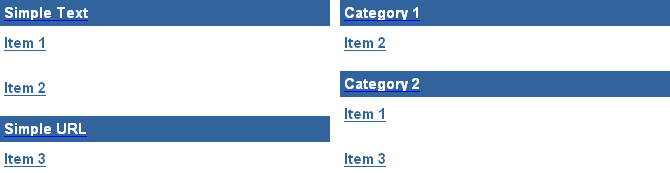
You can group the items in a region by:
Category
Author
Date
Item Type
You can also chose to not group the items in the region.
The following example shows the same region, first grouped by item type, then grouped by category.
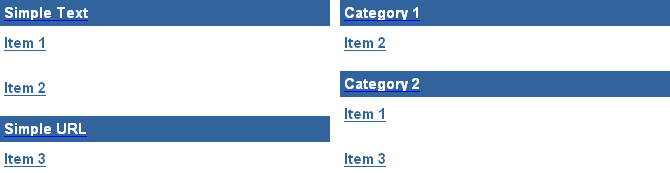
![]() To
group items in a region, you must have at least one of the following privileges:
To
group items in a region, you must have at least one of the following privileges:
Manage All privileges on the page group to which the page belongs
Manage privileges on the page
Manage global privileges on All Pages
Go to the page with which you want to work.
Switch to Edit mode.
Click  in the region that contains the items you want to group.
in the region that contains the items you want to group.
In the Group By list, choose:
None to not group items.
Category to group items by their category. To change the order of the category groups, see Choosing the categories available in a page group.
Author to group items by their author. Author groups are ordered alphabetically by user name.
Date to group items by their creation date. Date groups are ordered from oldest to most recent.
Item Type to group items by their item type. For example, File, Text, Image, etc. To change the order of the item type groups, see Choosing the item types available in a page group.
Note: The group by option is available only for item regions.
Select Display Group By Banner if you want to display a banner above each group, as shown in the examples.
To determine the order of items within each group, see Ordering items in a region.
Click OK to return to the page.
Choosing the categories available in a page group
Choosing the item types available in a page group