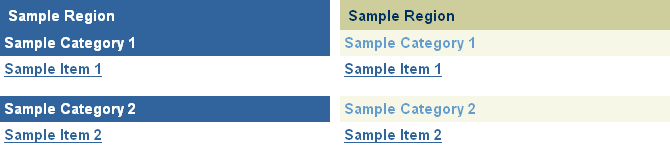
You can change the colors and fonts used by the banners in a page or region by editing the style that is applied to the page or region.
The following example shows the same region with different banner color and font settings:
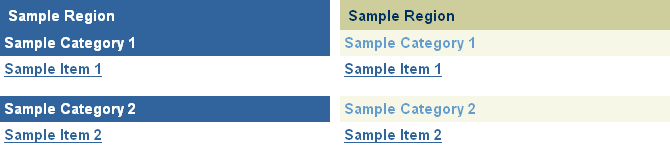
To change the height and alignment of text in the banners, see Changing the height and alignment of banners.
![]() To
change banner colors and fonts, you must have at least one of the
following privileges:
To
change banner colors and fonts, you must have at least one of the
following privileges:
Manage Style privileges on the page group to which the style belongs
Manage Style global privileges on All Page Groups
Manage global privileges on All Styles
Be careful when changing a style, because any changes you make affect the appearance of all the pages and regions that use the style.
In the Navigator click Edit next to the style with which you want to work.
Tip: If the style is used by more than one page group, it will be under the Shared Objects page group.
Tip: If you do not know the name of the style you want to change, edit a page or region that uses the style. When editing a page or region, if you have the appropriate privileges, you can also edit the style used by that page or region.
To change the colors and fonts of the banner that displays for each region:
In the Style Element Type section, choose Common.
In the Style Element Properties section, choose from the following:
Region Banner
Region Banner Text
To change the colors and fonts of the banner that displays for each group of items:
In the Style Element Type section, choose Items.
In the Style Element Properties section, choose from the following:
Group By Banner
Group By Banner Text
Group By Banner Link
Tip: You can also select the banner style element by clicking it in the Preview section.
To select a new color for the banner or text, click the color in the color palette, or enter the hexadecimal color code in the Color field.
To change the text font, choose the desired Font Face, Font Size, Font Style, and Font Decoration. The <Default> font face renders the text in the default font specified by the user's browser.
Click Apply.
The Preview section is refreshed to show your color and font selections.
Edit each of the banner style elements as desired, remembering to click Apply after changing the color or font of each element.
Click Close to return to the Navigator.
If you are editing a style by editing a region to which the style is applied, you can only change the banner colors and fonts if the appropriate banner is displayed in the region.