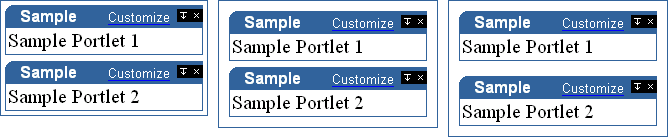
You can change the amount of space to appear around and between the portlets and items in a region.
The following examples show the same region with different portlet spacing. In the first example the space around portlets is set to 4 pixels and the space between portlets is set to 6. In the second example, the space around portlets has been changed to 10 pixels. In the final example the space between portlets has been changed to 15 pixels.
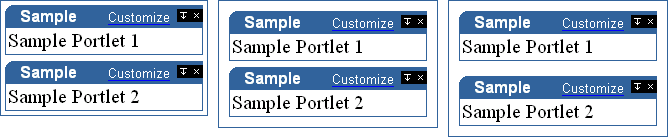
![]() To
change portlet or item spacing you must have at least one of the
following privileges:
To
change portlet or item spacing you must have at least one of the
following privileges:
Manage All privileges on the page group to which the page belongs
Manage privileges on the page
Manage global privileges on All Pages
Go to the page with which you want to work.
Switch to Edit mode.
Click  in the region that contains the portlets for which you want to change
the spacing.
in the region that contains the portlets for which you want to change
the spacing.
In the Space Between Portlets field, enter the amount of space (in pixels) to appear between portlets. This is useful when you have several portlets in the same region and don't want them to run together.
In the Space Around Portlets field, enter the amount of space (in pixels) to appear between portlets and the edge of the region.
Click OK to return to the page.
Go to the page with which you want to work.
Switch to Edit mode.
Click  in the region that contains the items for which you want to change
the spacing.
in the region that contains the items for which you want to change
the spacing.
In the Space Between Items field, enter the amount of space (in pixels) to appear between items.
In the Space Around Items field, enter the amount of space (in pixels) to appear between items and the edge of the region.
Click OK to return to the page.