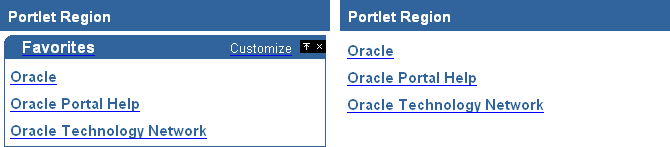
Portlet headers contain the name of the portlet and any customize or edit defaults links. Portlet borders delineate each portlet in a region. You can choose whether or not to display portlet headers and borders.
The following example shows the same region, first with portlet headers and borders displayed, then with them hidden.
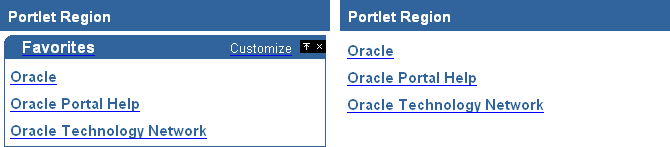
![]() To
display or hide portlet headers or borders, you must have at least
one of the following privileges:
To
display or hide portlet headers or borders, you must have at least
one of the following privileges:
Manage All privileges on the page group to which the page belongs
Manage privileges on the page
Manage global privileges on All Pages
Because portlet headers contain the customize link, if you hide them, users will not be able to customize the portlets in the region. Users will still be able to edit the portlet defaults by editing the page.
Go to the page with which you want to work.
Switch to Edit mode.
Click  in the region in which you want to display portlet headers or borders.
in the region in which you want to display portlet headers or borders.
Note: The portlet header and border options are available only for portlet regions.
If you want to display portlet headers in this region, select Show Portlet Headers.
If you want to display portlet borders in this region, select Show Portlet Borders.
Click OK to return to the page.
Go to the page with which you want to work.
Switch to Edit mode.
Click  in the region in which you want to hide portlet headers or borders.
in the region in which you want to hide portlet headers or borders.
Note: The portlet header and border options are available only for portlet regions.
If you want to hide portlet headers in this region, clear Show Portlet Headers.
If you want to hide portlet borders in this region, clear Show Portlet Borders.
Click OK to return to the page.
If you choose to display or hide portlet headers or borders, all the portlets within the region are affected. You cannot control portlet headers or borders for individual portlets within the region. However, you can display portlet headers or borders in one region and hide them in another.