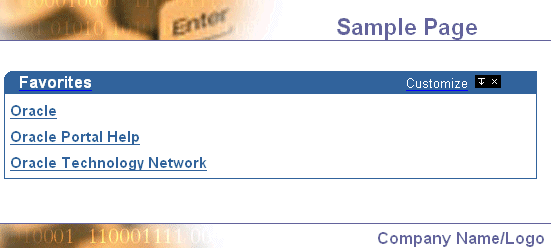
Applying a user interface template to a page
You can use user interface templates to determine the decoration to display around the contents of a page.
The following example shows a page that uses the built-in TECH_TEMPLATE2 user interface template:
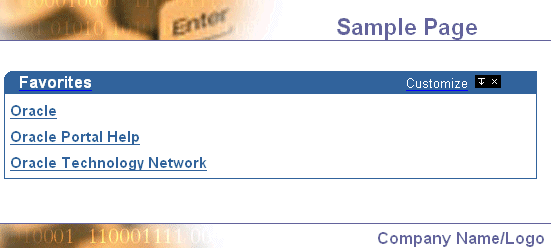
![]() To
apply a user interface template to a page, you must have at least
one of the following privileges:
To
apply a user interface template to a page, you must have at least
one of the following privileges:
Manage All privileges on the page group to which the page belongs
Manage privileges on the page
Manage global privileges on All Pages
You can apply user interface templates only to Standard pages, or pages of custom types based on the Standard page type.
To apply a user interface template to a page:
Go to the page on which you want to work.
Switch to Edit mode.
In the toolbar at the top of the page, click Properties.
Note: Make sure you click the link for the Page, not the Page Group.
Tip: You can also click Properties next to the page in the Navigator.
Click the Optional tab.
In the UI Template list, choose the user interface template that you want to apply to the page.
Tip: Click Preview to get an idea of what the user interface you have chosen looks like.
Click OK to return to the page.
Notes
You are given the option of using a UI template for a page only if the user interface page group setting has been enabled.
You can apply only unstructured UI templates to pages. Structured user interface templates are intended solely for use with components.
Building an unstructured UI template