
When you add a page to another page as a portlet, you can customize that portlet so that you can edit it directly from the container page itself. This feature is extremely handy, as it saves you a trip to the Navigator to edit the page--you can do everything you need to do right from within the container page.
Add the page you have saved as a portlet to another page (hereafter referred to as "the container page").
While still in Edit mode for the container page, click the Actions icon beside the portlet you just added.
Click Edit Defaults.
Click Display Edit Link.
Click OK.
On the container page, click Return to View Page.
The Edit link now appears on the far right of the portlet. You can use it and its companion link, View, to switch between modes without ever having to exit the container page.
In this example, the My Department page was added as a portlet to the right-most region of My Page:

By clicking the Edit link in the My Department banner, you can edit the My Department page directly within My Page. When you're finished, click the View link to exit Edit mode.
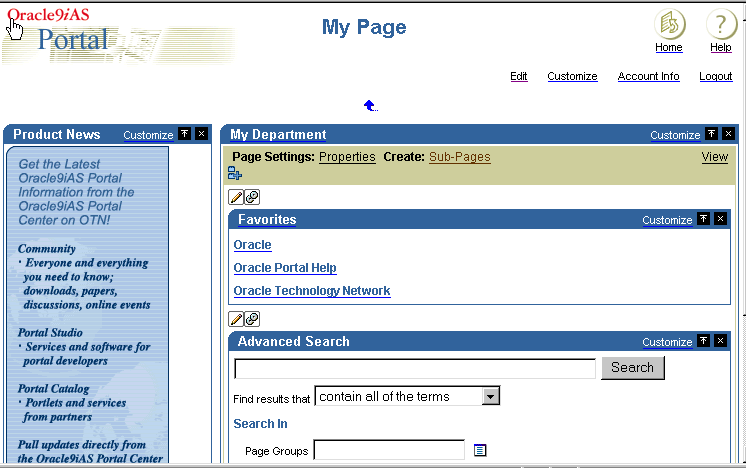
If the container page has been cached at the system level, you cannot edit any pages from within the container page. The Edit link will simply not appear, even if you have selected the Display Edit Link check box.