After you upload an image, you can reuse it throughout the portal by referencing the internal name of the image. This saves storage space, and allows you to maintain one version of an image that can be used in many different places. If the uploaded image changes, all of the images that reference it will also change. If the uploaded image is deleted, all of the images that reference the uploaded image are also deleted.
![]() To
complete this task, you must be logged on as a page owner or an
authorized user with the appropriate page or item-level privileges.
To
complete this task, you must be logged on as a page owner or an
authorized user with the appropriate page or item-level privileges.
Place the mouse pointer over the image, and click the right mouse button.
Select Properties (in Internet Explorer), or View Image (in Netscape).
Internet Explorer:
The internal name displays in the Address (URL) field.
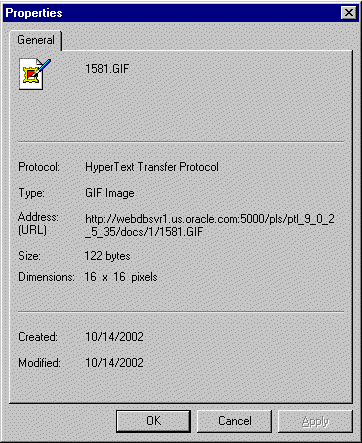
Netscape:
The internal name displays in the Location field.
![]()
At the end of the Address or Location field you should see a path similar to the following:
/docs/1/numeric_internal_name
If you do not see this, the image has not been uploaded, and cannot be referenced by an internal name.
Note the internal name of the image, for example, 1581.gif.
Follow the preceding steps for finding out the internal name of the uploaded image.
In the Image section, in the
second field (labeled with the ![]() icon), enter the internal name of the image without a path, for
example, 1581.gif.
icon), enter the internal name of the image without a path, for
example, 1581.gif.
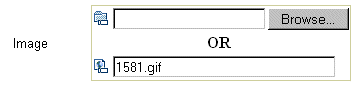
Click Finish or OK.
When the uploaded image is updated, its internal name changes. All existing references to the image are automatically updated to use the new internal name. However, any new references to the image must use the new internal name.
When you edit an item that includes an image reference, the text (Referenced) appears next to the image name when you move the mouse pointer over the image.