The region banner appears at the top of the region.

Group by banners appear above each group of items in the region. For more information about grouping items in a region, see Grouping items in a region.
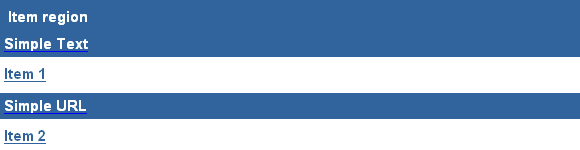
You can choose whether or not to display banners in a region. There are two types of banners:
The region banner appears at the top of the region.

Group by banners appear above each group of items in the region. For more information about grouping items in a region, see Grouping items in a region.
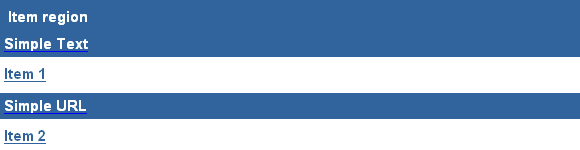
![]() To
display or hide banners, you must have at least one of the following privileges:
To
display or hide banners, you must have at least one of the following privileges:
Manage All privileges on the page group to which the page belongs
Manage privileges on the page
Manage global privileges on All Pages
Go to the page with which you want to work.
Switch to Edit mode.
Click  in the region for which you want to display banners.
in the region for which you want to display banners.
If you want to display the region banner for this region, select Display Region Banner.
Note: The region banner appears only if you have given the region a name.
If you want to display group by banners in this region, select Display Group By Banner.
Notes:
The group by banner option is available only for item regions.
The group by banners appear only if you have selected to group items in the region.
Click OK to return to the page.
Go to the page with which you want to work.
Switch to Edit mode.
Click  in the region for which you want to hide banners.
in the region for which you want to hide banners.
If you want to hide the region banner for this region, clear Display Region Banner.
If you want to hide group by banners in this region, clear Display Group By Banner.
Note: The group by banner option is available only for item regions.
Click OK to return to the page.
Changing banner colors and fonts
Changing the height and alignment of banners